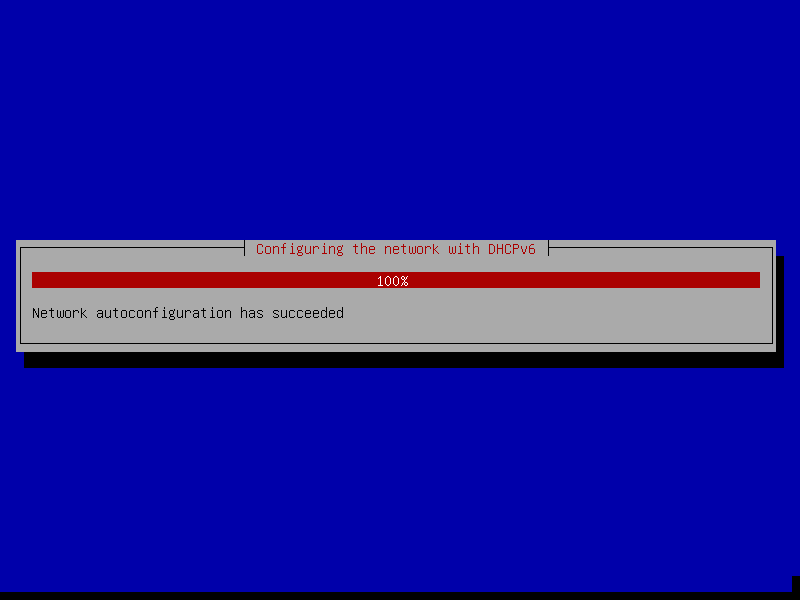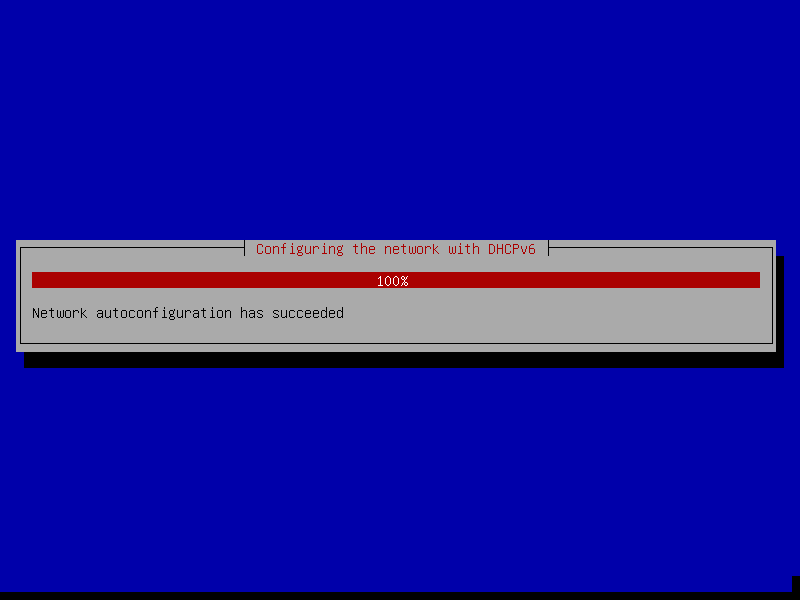Usually there is nothing to do here but watch as VMware looks around in your network for a
Dynamic Host Configuration Protocol server. That sounds like magic but really it can be
explained this way :
VMware Virtual Machine : "Hello! Is anyone out there that knows about a network?"
DHCP Server : "I hear you and you seem to be new around here."
VMware Virtual Machine : "Yes I am brand new and lost. Can you give me some info?"
DHCP Server : "Sure thing! Let me get you a new unique ip address."
VMware Virtual Machine : "Thank you. I have no clue how to connect to anything."
DHCP Server : "I have an address for you. Please use 192.168.44.32."
VMware Virtual Machine : "Excellent. Thank you. Is that a subnet or something?"
DHCP Server : "Yes. I am only locking down the first 24bits of that."
VMware Virtual Machine : "OKay. That means the first three numbers never change?"
DHCP Server : "Yes. The 192.168.44.0 is a /24 subnet you can use."
VMware Virtual Machine : "How do I route from here to the rest of the world?"
DHCP Server : "Use 192.168.44.2 as the network router."
VMware Virtual Machine : "Great. How do I find the name of something like google.com?"
DHCP Server : "That network router also knows about name search stuff."
VMware Virtual Machine : "Thank you so much for all the help. Goodbye for now!"
DHCP Server : "My pleasure and stay in touch."
Essentially the new VMware Virtual machine will call out for help. If you selected a NAT
type network config then VMware will take care of you. If you went with something else like
"vmnet0" for a network bridge then you will need a DHCP server somewhere in your local
network to handle the conversation. Regardless what you do the safe bet is just NAT and then
let the VMware Workstation handle the network magic. At least for now.